Trying to figure out how to open a zip file on an iPhone or iPad? Follow these easy step-by-step instructions to walk you through the process!
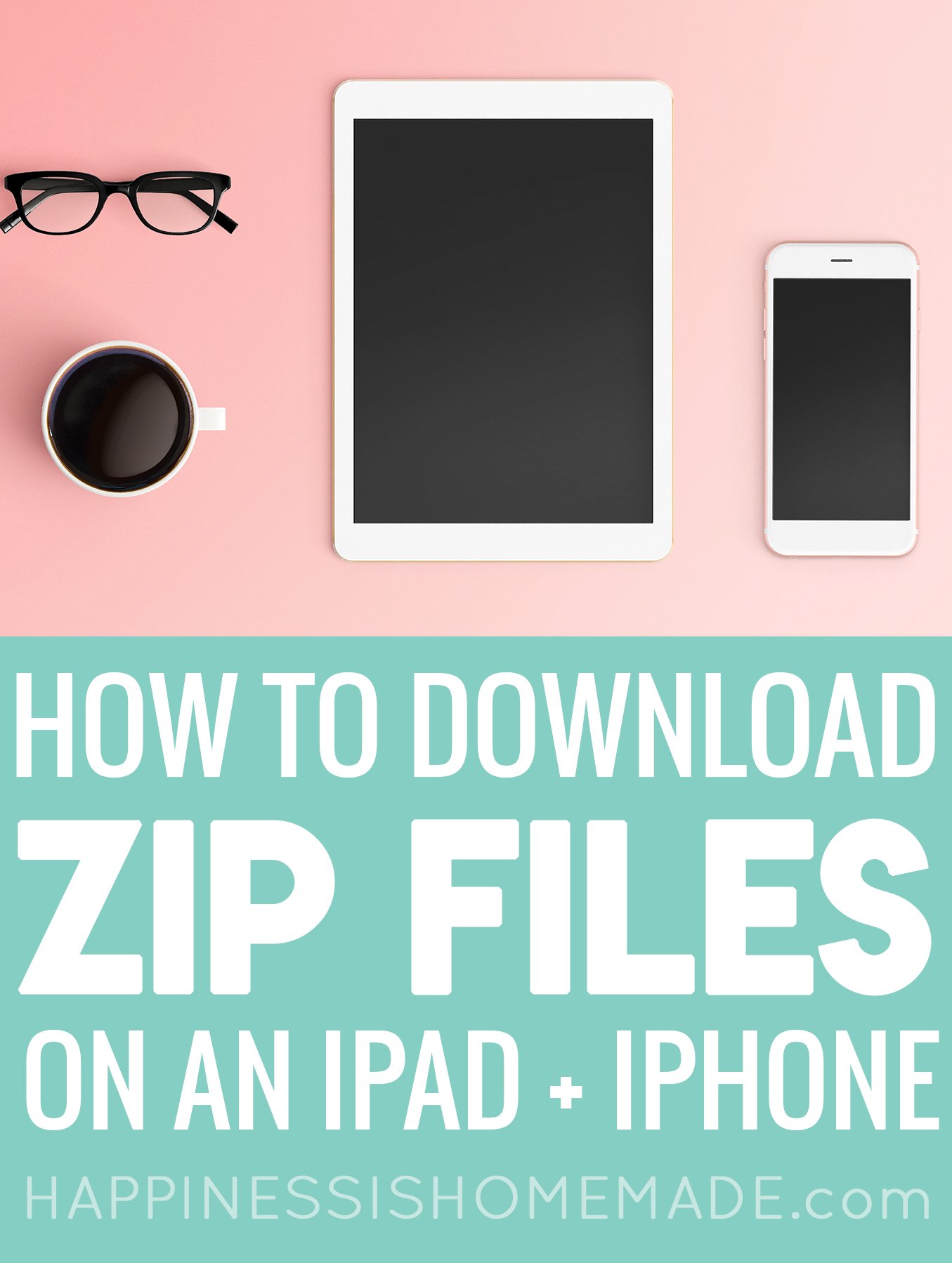
One of the most frequently asked questions that we receive is “How do I download your zip file to my iPad? How do I make it work?” or, even more often, “Why won’t this file work on my iPhone?”
In this step-by-step tutorial, we will walk you through the process of how to download a zip file from our website, saving the zip file to your iPhone or iPad, and extracting the individual files from the zipped file.
Note that these instructions vary slightly depending upon which version of the Apple operating system you are running on your device. To check which version you are running, go to your device settings panel >> General >>About and make a note of the number that appears in the “Software Version” at the top of the page.
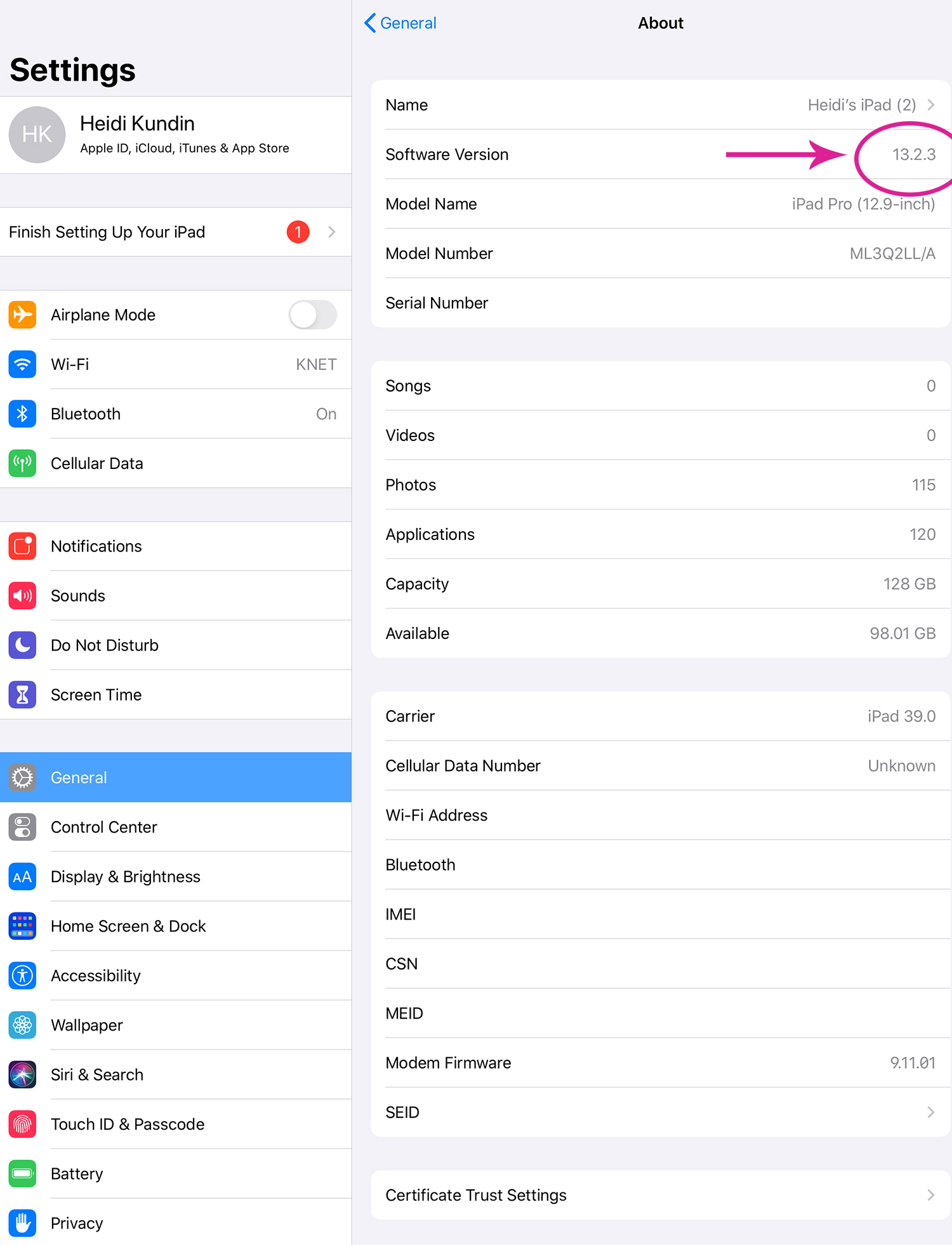
Select the Appropriate Tutorial:
- If you are running a version of iOS between 11.0 and 12.4, click here for the tutorial!
- If you are running iOS 13.0 or higher, click here for the tutorial!
- If you are running a version of iOS prior to 11.0, please refer to this tutorial.


Heidi Kundin has captivated the hearts of millions with her colorful and inspiring approach to crafting, celebrations, and family fun. With over 15 years of experience, Happiness is Homemade has become a must-visit destination for those seeking quick and easy creative ideas and last-minute solutions. Heidi’s warm personality shines through her posts, inviting readers to join her on a creative journey that’s fun, rewarding, and achievable. Heidi is also the author of Homemade Bath Bombs & More and DIY Tie-Dye.

Thank u.
IPad OS is now 14.0.1. Click on the download, look for the up arrow in the upper right corner, choose Save To Files. Tap on any zip file and it will automatically open in a folder.